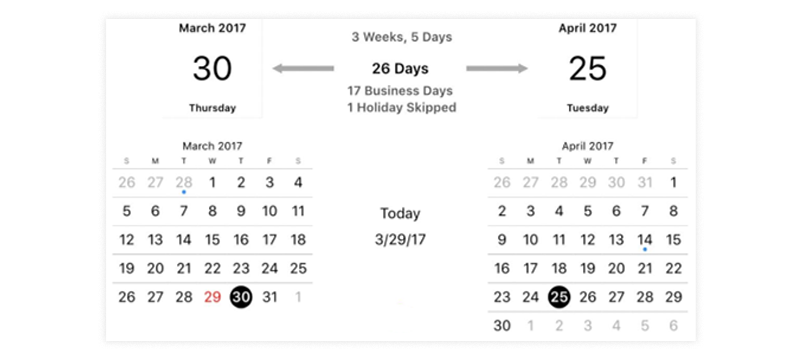Getting Started with Your Calculation
- Enter the date you wish to use as a starting point for your calculation under Start Date.
- Under Add/Subtract, choose if you wish to add days to the date or if you wish to subtract them from it.
- Enter the number of days to add or subtract into the Days field.
- Make a selection in the drop-down menus under Days in Results to specify which types of days should be included or excluded. If Exclude is selected in the first menu, the calculator will take into account all days except the days specified in the second menu. If Include only is selected, it will take into account only the days specified in the second menu.
- Click on Change Country or Change State to specify the country and state whose holidays should be considered in the calculation.
- Then click Calculate New Date to get your result.
The "Business Date Calculator generator" tool can help you calculate important dates for your business, such as payment due dates, shipping dates, and more. Here's a list of features that could be included in the tool:
- Add or subtract days from a specific date: You can easily add or subtract days from a starting date to get the resulting date.
- Calculate weekdays only: This feature will allow you to only consider weekdays in your calculations, excluding weekends and holidays.
- Adjust for holidays: The tool should have the ability to adjust for national holidays, so you can accurately calculate business dates.
- Set custom business days: If your business operates on different days than the standard Monday-Friday workweek, you can set custom business days to be included in the calculation.
- Select a starting date: You can choose a specific starting date, or the tool can use the current date as the starting point.
- Multiple date calculations: You can perform multiple date calculations in one session, so you can easily see the resulting dates for multiple scenarios.
- Save and export results: You should be able to save your date calculations for future reference, or export them to a spreadsheet for further analysis.