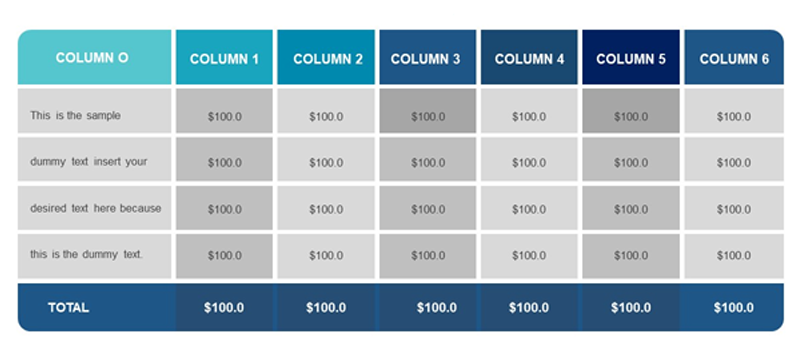
- Reduce printing to save trees. Prefer to print to pdf file or create image file.
- If background color is not visible while printing, you may enable Background Graphics in the print dialog options (it will increase ink consumption).
How to create a table chart
- Set table title.
- Set number of table columns by adding/removing columns.
- Set table header names.
- Add rows and values as needed.
- Add comments below.
- Share/Save/Print table.
Some of the key features of the Table Chart Maker include:
- Data Input: The tool allows users to input their data in a simple and straightforward manner. Users can input data into rows and columns and create a table chart that accurately represents their data.
- Customization: The tool offers various customization options to help users create charts that fit their specific needs. Users can change the font size and style, add or remove borders, and adjust the cell padding and spacing to create a table chart that is easy to read and understand.
- Multiple Formats: The generated table charts can be saved in a variety of file formats including PNG, JPEG, and PDF, making it easy to share the charts with others or use them in other applications.
- Easy to Use: The Table Chart Maker is designed to be user-friendly and easy to use. The tool features a clean and intuitive user interface that allows users to quickly and easily create table charts without the need for any specialized knowledge or technical skills.
