Start Webcam Test!
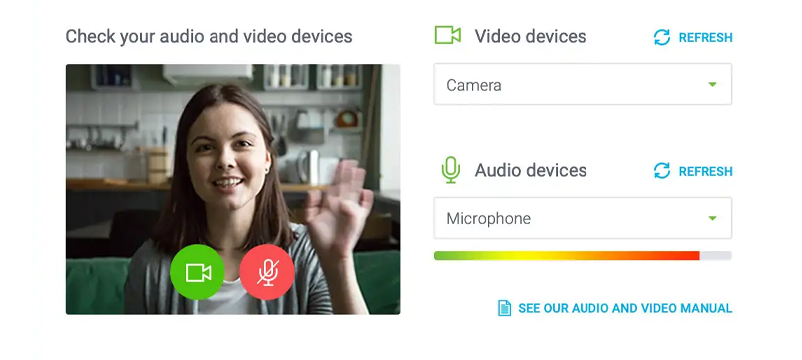
Why do I need to test my webcam?
Testing your webcam before a meeting or a lecture is essential to see if your webcam is functioning correctly and how you and your surrounding appear on the webcam’s video.
How is my webcam being tested?
We test your webcam by using your browser to search and connect to a connected webcam on your computer. The video feed will then be added to this page. We never record any audio or video coming from your system.
Why is my webcam not working?
Here are the most common reasons for webcam not working.
- You didn’t click “Allow” when your browser asked for permission to access your webcam.
- Your webcam isn’t connected to your computer, check your cables.
- You haven’t installed your webcam drivers yet. You can install webcam drivers by navigating to your webcam manufacturer’s website and downloading them there. If that seems too much work, you can use driver updating software to ensure all of your drivers are always up to date. We recommend using Driver Booster.
- Your webcam isn’t turned on. Check if your camera has an “ON” button.
- Your webcam might be broken. It would be best if you got your webcam fixed or consider buying a new webcam.
- Make sure something isn’t blocking the view of your webcam.
How to turn on webcam?
First of all, make sure your webcam is plugged into your computer. If you have connected your webcam to your computer, then make sure you switch it on. Most webcams automatically turn on when you plug them into your computer.
If you have already plugged your webcam into your computer, but it doesn’t turn on, then navigate to your computer’s Camera settings. You can find Camera settings when clicking the “Start” button on your taskbar (or by pressing the Windows Key) and selecting “Settings” > “Privacy” > “Camera”. Once you have found your camera’s settings, then click the “Let apps use my camera”.
How to setup webcam?
Most webcams automatically set themselves up once you plug them into your computer. If your webcam didn’t do it automatically, then you have to navigate to your webcam manufacturer’s website to download and install webcam drivers for your camera. After installing the webcam drivers, you should be able to see your webcam video on our test.
You can also do all that automatically by getting driver updating software that checks your computer for missing and out-of-date drivers. We recommend Driver Booster as we have never had any issues with them.
