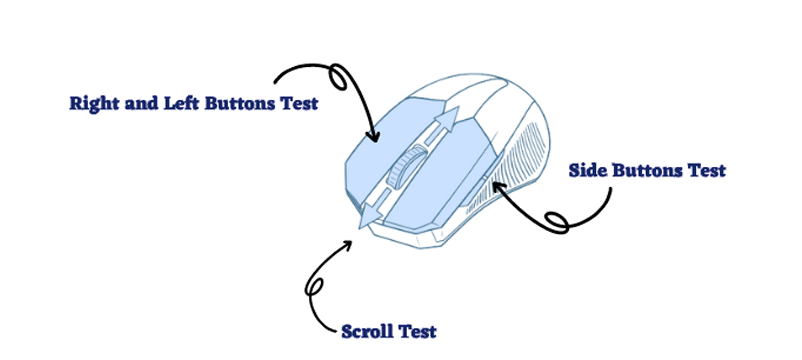Fixing Problems With Your Mouse
If a part of the illustration didn’t turn blue, or the illustration doesn’t react to your mouse clicks at all, then the issue lies within the mouse and you have failed the mouse click test. Below, you can find solutions to the most common problems that our visitors have had and solutions to these problems.
Mouse button doesn’t work
One or more mouse buttons not working is the most common problem that we receive from our users. Fortunately, usually, the problem is easily fixable and only takes a couple of minutes.
Here’s a list of solutions to fixing your mouse’s buttons:
Update your mouse’s drivers
By far, the most common issue that causes mice not to work is outdated mouse drivers. You can update your mouse drivers by either navigating to your mouse’s manufacturer’s website or using an automatic driver finding software
Connect the mouse to another USB port
Sometimes dust can end up inside a USB port, or sometimes the USB port stops working altogether. Unplugging your mouse and connecting it to another USB port can fix the problem for you.
Check the batteries of your mouse
If you are using a wireless mouse, the solution could be as simple as replacing your mouse’s batteries. If changing the mouse’s batteries doesn’t help, try connecting a wired mouse to your computer. Connecting a wired mouse can narrow down the root of the problem. If a wired mouse works, the issue is with your wireless mouse – either the mouse is broken, or you forgot to connect the receiver.
My mouse’s side buttons are reversed
Some mice have side buttons reversed. Usually, you can configure it from your mouse’s control panel. For this test, the order of your side buttons doesn’t matter, and it is only important the illustration reacts to your mouse button’s click.
My mouse is double-clicking
Mouse double-clicking is usually caused by dust building up inside the mouse. You can try using compressed air to get the dust out of your mouse by blowing under and around your mouse’s buttons.
Another common mouse double-clicking cause is a defective mouse. Your mouse’s circuit board could be malfunctioning and interpreting a single click as a double click. In that case, you should get your mouse fixed or buy a new one.
My mouse is moving by itself
Fortunately, you are not alone, mouse moving by itself is another common problem reported by our visitors. Below we have listed a potential solution to fixing a mouse that is moving by itself.
Out-of-date mouse drivers
Out-of-date drivers could be incompatible with your operating system and thus causing problems for your mouse. You can find up-to-date mouse drivers by navigating to your mouse’s manufacturers website or using an automated driver finding tool
Dirty mouse sensor
Another common cause for a mouse moving by itself is having a dirty mouse sensor. It could be that over time a bit of dust has been built upon the sensor, or a single hair is blocking and confusing the sensor. Turn your mouse upside down and take a look under the hood. You can try blowing on the sensor or using compressed air to clean your mouse’s sensor.
My mouse is not moving at all
Check that your mouse is connected to your computer (if using a wire), or try a different USB port. If you are using a wireless mouse, then make sure that your mouse’s batteries are full.