Microphone Test
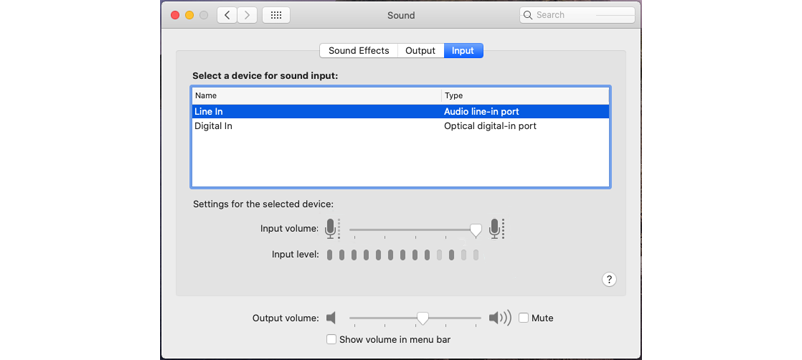
Why is my mic not working?
There could be a couple of reasons why your microphone is not working:
- The microphone is not correctly connected. Make sure that your microphone is plugged in and turned on.
- The microphone is muted, or the volume is very low. Turn up your microphone’s volume or unmute the mic.
- The sound card’s driver is out of date or not working. Go to your sound card manufacturer’s website, download and install the latest drivers. You can also install new drivers automatically, by using a software such as Driver Booster.
- Your microphone is broken. It would be best if you got your microphone fixed or buy a brand new one.
How to increase mic volume?
Increasing your mic’s volume depends on the operating system you are using.
Increasing mic volume on Windows
- Right-click the speaker (🔊) symbol next to the time
- Open “Sound settings”
- Under “Input”, click “Device Properties”
- You can adjust the microphone’s volume by moving the slider
Increasing mic volume on macOS
- Click the Apple logo in the top-left corner of your screen and choose “System Preferences”
- Double click the “Sound” icon
- Click the “Input” tab to see the list of microphones you have connected, click on the microphone you want to adjust
- Move the slider next to “Input volume” to make your mic louder or quieter
Increasing mic volume on Ubuntu
- Open “System Settings”
- In the “System Settings” window, look for “Sound”, which is under the “Hardware” category
- Click on the “Input” tab
- Choose the microphone you want to adjust
- Move the “Input volume” slider to adjust your mic’s volume
How to make my mic sound better?
Making your mic sound better is actually a really simple task and there are a couple of things you can do to improve your mic’s quality.
- Move the microphone a few inches away from your mouse
- Make sure your mic’s volume isn’t set to the maximum
- Make sure your microphone is facing the right way
- Don’t face your microphone directly towards the audio source
How to enable microphone?
>> Enabling microphone on Windows
- Right-click the speaker (🔊) symbol next to the time
- Open “Sound settings”
- Under “Input”, click “Device Properties”
- Uncheck the “Disable” checkbox
>> Enabling microphone on macOS
- Click the Apple logo in the top-left corner of your screen and choose “System Preferences”
- Double click the “Sound” icon
- Click the “Input” tab to see the list of microphones you have connected
- Click on the microphone you want to enable
>> Enabling microphone on Ubuntu
- Open “System Settings”
- In the “System Settings” window, look for “Sound”, which is under the “Hardware” category
- Click on the “Input” tab
- Choose the microphone you want to enable by clicking on it
How to increase or lower mic sensitivity?
Most VoIP (Voice Over Internet Protocol) programs, such as Skype and Discord, have an option to adjust your microphone’s sensitivity, which is easier and more convenient than looking around in your operating system’s settings. Here are the instructions for changing mic’s sensitivity.
>> Changing mic sensitivity on Windows
- Right-click the speaker (🔊) symbol next to the time
- Open “Sound settings”
- Under “Input”, click “Device Properties” and click “Additional device properties”
- New window should pop up, open up the “Levels” tab at the top
- You can change your microphone’s sensitivity by adjusting the “Microphone” and “Microphone Boost” values
>> Changing mic sensitivity in Discord
- Open the settings menu, by clicking the gear icon (⚙️)
- Navigate to “Voice & Video” menu
- Move the slider under “Input sensitivity” to change your microphone’s sensitivity
